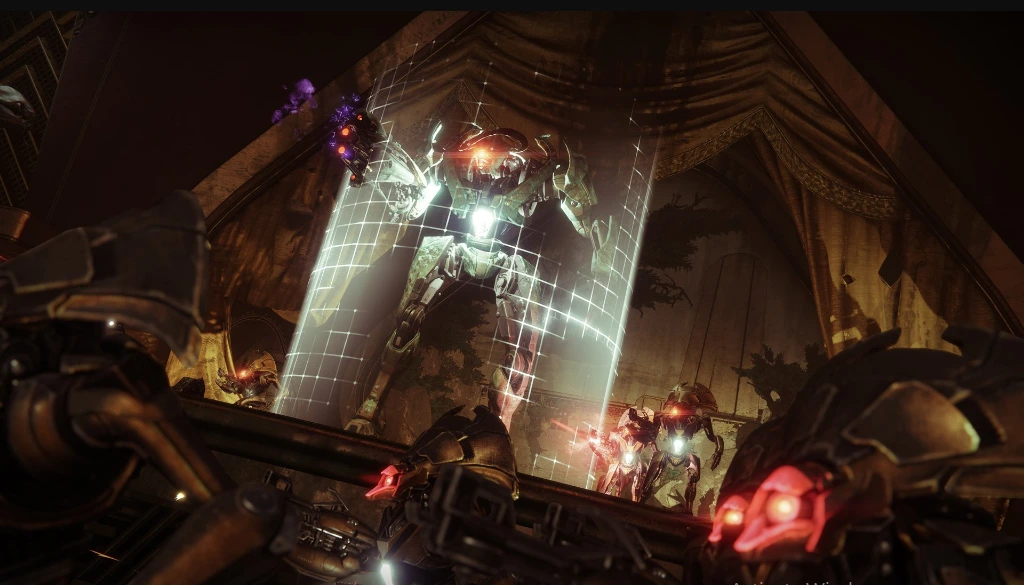Battlenet stuck on initializing issues has troubled many gamers, disrupting their gaming sessions and perplexing them. Battlenet, the renowned gaming platform developed by Blizzard Entertainment, offers a vast array of popular games, but technical glitches can sometimes hinder the seamless experience.
This article will help you fix the initializing issue and resume the Battlenet game, regardless of your experience. By following these solutions, you can overcome the “Battlenet stuck on initializing” issue and enjoy uninterrupted gaming on Battlenet.

Causes of Battlenet stuck on initializing
Server Overload
During peak usage periods or significant game releases, Battlenet servers can become overloaded with traffic. This increased demand may result in longer initialization times or cause the application to get stuck while attempting to connect to the server.
Corrupted Game Files
There may be problems with the game’s initialization if the game files linked with Battlenet are corrupted or incomplete. The application won’t launch appropriately because of specific missing or corrupted files, which will cause it to get stuck in the initialization process.
Outdated Battlenet Version
Using an outdated version of the Battlenet client can result in compatibility issues with the servers or game files. This can lead to initialization problems as the outdated client may need help establishing a connection or loading the necessary components properly.
Third-party Interference
Conflicts with other software running on your system, such as background applications or conflicting overlays, can interfere with the initialization process of Battlenet. These conflicting processes can cause the application to hang or get stuck during the initialization phase.
How to fix Battlenet stuck on initializing?
Checking for Windows updates
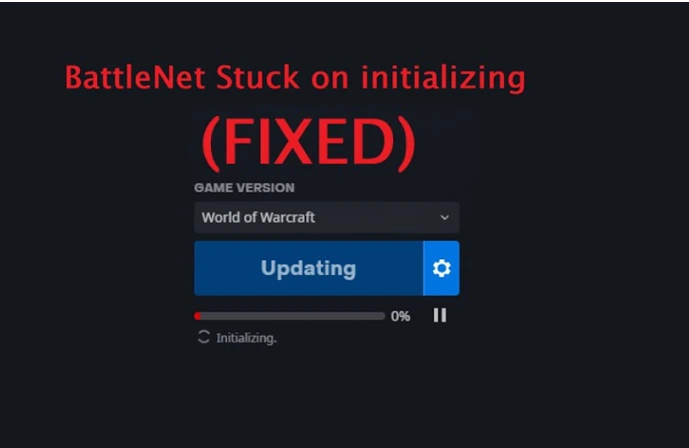
Battlenet can get stuck when it’s starting up, which can be annoying. A straightforward way to fix it is by checking for updates on your computer. Updates are like little fixes that make things work better. By checking for updates, you might find one that helps Battlenet work properly again. To do this, go to your computer’s settings and look for the option “Check for updates.”
Adhere to the installation instructions to install any available updates. Restart your PC to test Battlenet. You may check for updates by going to your Windows settings, choosing “Update & Security,” and then clicking “Check for updates.” If any updates are available, proceed with the installation and restart your computer. This simple action may fix the initializing issue and let you play Battlenet games again.
Restarting Battle.net Launcher
Here’s a short step-by-step guide to fix the “Battlenet stuck on initializing” issue by restarting the Battle.net Launcher:
Close the Battle.net Launcher: Right-click the Battle.net icon in the system tray and choose “Exit” or “Close.”
End Battle.net processes: Open Task Manager (Ctrl + Shift + Esc) and locate any Battle. Right-click net-related processes and select “End Task” or “End Process.”
Restart the Battle.net Launcher: Double-click the Battle.net Launcher icon on your desktop or in the Start menu to relaunch it.
Check for updates: Click the Blizzard logo in the top-left corner of the Launcher, select “Check for Updates,” and install any available updates.
Launch the game: Choose the game you want to play from the Launcher and click “Play.”
Running Battle.net Launcher as admin
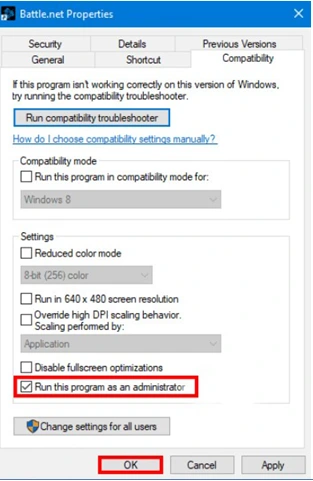
Running the Battle.net Launcher as an administrator may help Battlenet get past the initializing process. A simple tutorial to help you through the procedure is provided below:
- Close the Battle.net Launcher completely.
- Locate the Battle.net Launcher icon on your desktop or in the Start menu.
- Right-click on the icon and select “Run as administrator
- If prompted by User Account Control, click “Yes” to grant administrative privileges.
- The Battle.net Launcher should launch with elevated permissions, potentially resolving the initializing issue.
Installing new directories
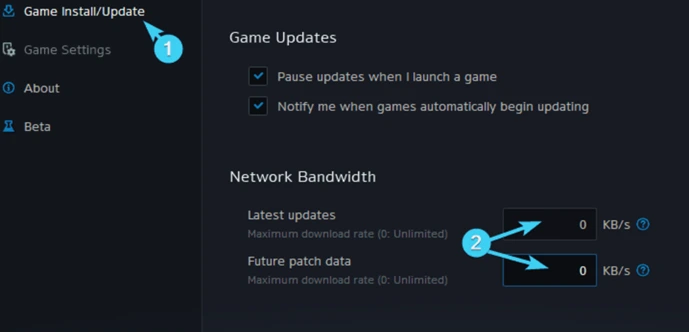
To fix the “Battlenet stuck on initializing” issue, try installing Battlenet in a new directory. Uninstall Battlenet, and then during the setup process, select a different installation directory from the default or previous one. This can help resolve conflicts and eliminate the initializing problem. Remember to re-login with your account credentials.
Uninstalling and Reinstalling Battle.net Launcher
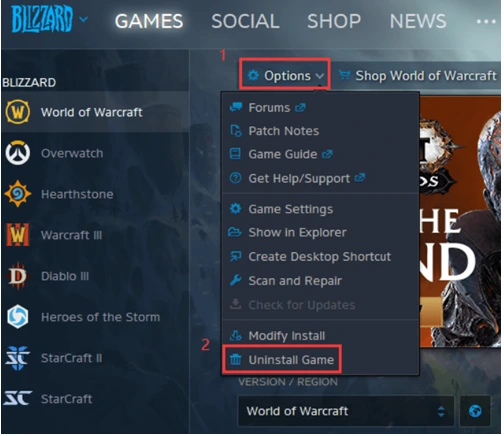
Disabling all anti-virus/malware services
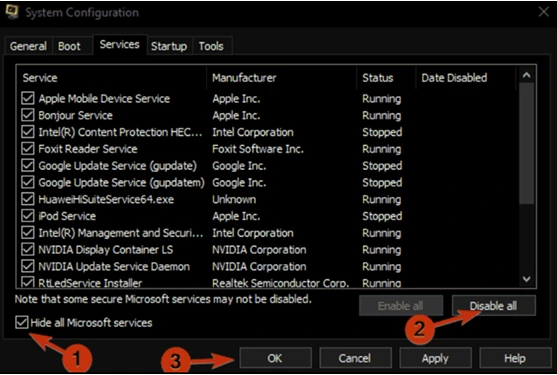
To address the “Battlenet stuck on initializing” issue, a potential solution is to disable all anti-virus and malware services temporarily. These security programs can sometimes interfere with Battlenet’s operation and cause the initializing problem. Disable your anti-virus or malware protection software in the system tray or settings. It is recommended that you contact the software’s documentation or support resources in order to obtain detailed instructions because each program may have a unique procedure. Disable Battlenet Launcher and restart to see if it works. After debugging, re-enable security services to secure your machine.