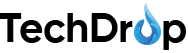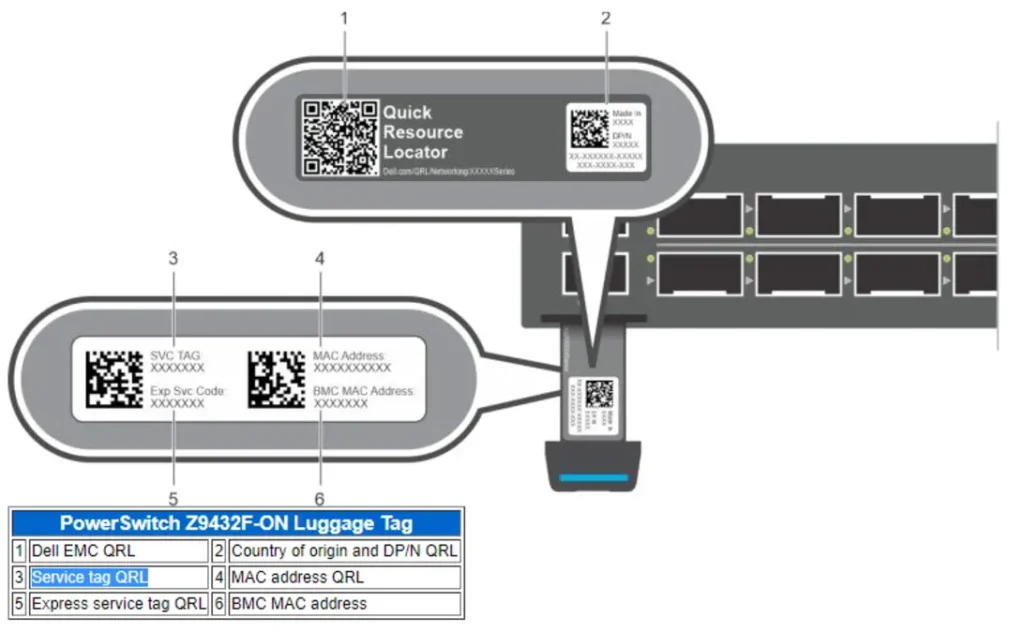Introduction to Dell Service Tags
If you own a Dell device, you’re probably familiar with the importance of keeping it in top shape. One crucial piece of information you’ll need is your Dell Service Tag. This unique identifier helps you access support, warranty information, and drivers tailored specifically for your machine. But what exactly is a Dell Service Tag, and how can you find it? Whether you’re troubleshooting an issue or looking to upgrade your system, knowing this little number can make all the difference. Let’s dive into why it’s important and how to locate yours quickly and easily!
Table of Contents
Importance of Knowing Your Dell Service Tag
Understanding your Dell Service Tag is crucial for effective device management. This unique identifier helps streamline support and service processes tailored to your specific model.
When you need technical assistance, providing the Service Tag allows Dell representatives to quickly access essential information about your device. This includes warranty details, installed hardware, and software specifications.
Additionally, knowing your Dell Service Tag simplifies troubleshooting. You can find relevant updates or drivers specifically designed for your system.
Having this tag on hand also enhances productivity when seeking replacements or upgrades. It ensures compatibility with the existing setup without unnecessary delays.
Whether you’re a casual user or a business professional, familiarity with your Dell Service Tag empowers you to maintain optimal performance and resolve issues efficiently.
Where to Find Your Dell Service Tag
Finding your Dell Service Tag is crucial for accessing support and warranty information. Fortunately, there are several places you can look.
First, check the physical device itself. The service tag is usually located on a sticker on the bottom of laptops or the back or side of desktops. A barcode for easy scanning may accompany it.
If you can’t locate it physically, try visiting the Dell Support website. Entering your device’s details can help retrieve your service tag through its model number.
Alternatively, if you’re comfortable using command prompt or PowerShell, these tools can also display your service tag directly from your system settings.
No matter where you find it, having that number handy will streamline any support inquiries in the future.
Step-by-Step Guide on Finding Your Dell Service Tag
Locating your Dell Service Tag is straightforward. Let’s break it down step-by-step.
First, check the device itself. Look for a sticker on the bottom of laptops or the back of desktops. The Service Tag usually consists of a series of letters and numbers.
Suppose you can’t find it there, head to the Dell Support website. Input your product type, and in many cases, they’ll guide you directly to where you can locate your Service Tag.
Another method involves using Command Prompt or PowerShell on Windows devices. Open either tool and type “wmic bios get the serial number.” Hit enter, and voilà! Your Service Tag will appear right before you.
These methods should help you discover that elusive number with ease.
A. On the Device Itself
To find your Dell Service Tag, start by examining the physical device. Look for a label on the bottom of laptops or side panels of desktops. The tag is usually a white sticker with black text.
Depending on your model, it may also be located near the battery compartment or under removable components like hard drives. Make sure to check all angles carefully.
For some models, it may be etched into the chassis itself. This can be especially true for older devices.
If you’re working with an all-in-one desktop, look at the back panel or beneath any detachable covers. Each location has its quirks based on design and age.
Taking a moment to locate this important identifier will save you time later when seeking support or warranty information.
B. Through the Dell Support Website
Accessing your Dell Service Tag through the Dell Support website is straightforward. Start by visiting the official site at www.dell.com/support.
Once there, look for the option that allows you to “Detect PC” or enter your service tag directly if you have it handy. The detection tool will automatically identify your device and display its details.
If you’re unsure how to navigate, don’t worry—Dell’s user-friendly interface guides you step-by-step. Follow the prompts after clicking on “Detect PC.” This method is efficient and works well for most users.
Alternatively, if you’d like to search manually, find the section labeled “Browse all products.” You can select your specific model from here to uncover vital information about warranty status and support options linked to your service tag.
C. Using Command Prompt or PowerShell
If you’re comfortable using the Command Prompt or PowerShell, locating your Dell Service Tag is straightforward.
Start by opening the Command Prompt. You can do this by typing “cmd” into the Windows search bar and hitting Enter. A black window will pop up; that’s where you’ll type your command.
In that window, enter `wmic bios get serial number` and hit Enter again. The system will respond with a series of information, including your Dell Service Tag, right next to “SerialNumber.”
For those who prefer PowerShell, search for it in the same way as you did for Command Prompt. Once opened, input `Get-WmiObject win32_bios | select SerialNumber`. Press Enter, and voilà! Your Service Tag appears before you.
Both methods are quick and effective if you’re looking to bypass any physical searches on your device.
What to Do if You Can’t Find Your Dell Service Tag
If you’re struggling to locate your Dell Service Tag, don’t panic. There are alternative ways to retrieve this essential information.
First, check any documentation that came with your device. Manuals and warranty papers often list the service tag prominently.
You can also look for digital options. If your device is still operational, try accessing the BIOS during startup. The service tag may be displayed in the BIOS settings.
Another option is contacting Dell Support directly. Their representatives can guide you through various methods to obtain it based on your device type.
Keep an eye out for stickers or labels on the original packaging of your product; sometimes, they include the service tag as well.
How to Use Your Dell Service Tag for Support and Warranty Purposes
Knowing how to use your Dell Service Tag effectively can streamline your experience with Dell’s support and warranty services. This unique identifier helps Dell access your product specifications, warranty status, and technical assistance more efficiently.
When you reach out to Dell for support, providing your Service Tag allows the customer service representative to quickly pull up relevant information about your device. This can save time during troubleshooting or when seeking repairs. It’s also useful when checking the status of any ongoing warranty claims.
You can enter your Service Tag on the Dell Support website to view details about available drivers, software updates, and hardware diagnostics tailored specifically for your machine. If you’re looking for replacement parts or accessories, entering this tag will help ensure compatibility with what you need.
Additionally, if you’re considering an upgrade or replacement plan with Dell’s products, knowing your Service Tag provides insight into what options might be best suited for you based on the current configuration of your device.
Using this simple number not only enhances communication but also ensures that you receive accurate support tailored to meet all of your system requirements. Whether it’s handling a minor issue or managing a major repair process, having easy access to this critical piece of information makes everything smoother and more efficient.